Getting Started
cwgo is a CloudWeGo All in one code generation tool that integrates the advantages of each component to improve the developer experience.
Prepare Golang development environment
- If you have not set up a Golang development environment before, you can refer to Golang Installation
- It is recommended to use the latest version of Golang, we guarantee the compatibility of the latest two official versions (now >= v1.18).
- Make sure to enable go mod support (when Golang >= 1.15, it is enabled by default)
- cwgo does not support Windows for the time being. If the local development environment is Windows, it is recommended to use WSL2
After completing the environment preparation, the next step will help you get started with cwgo quickly.
Install
go install github.com/cloudwego/cwgo@latest
It’s easiest to install with the go command, or you can choose to build and install from source yourself. To see where cwgo is installed, use:
go list -f {{.Target}} github.com/cloudwego/cwgo
To use thrift or protobuf’s IDL to generate code, you need to install the corresponding compiler: thriftgo or protoc.
thriftgo install:
GO111MODULE=on go install github.com/cloudwego/thriftgo@latest
protoc install
# brew install
brew install protobuf
# Official image installation, take macos as an example
wget https://github.com/protocolbuffers/protobuf/releases/download/v3.19.4/protoc-3.19.4-osx-x86_64.zip
unzip protoc-3.19.4-osx-x86_64.zip
cp bin/protoc /usr/local/bin/protoc
# Make sure include/google is placed under /usr/local/include
cp -r include/google /usr/local/include/google
First, we need to install the command-line code generation tools needed to use this example:
- Make sure the
GOPATHenvironment variable has been defined correctly (e.g.export GOPATH=~/go) and add$GOPATH/binto thePATHenvironment variable (e.g.export PATH=$GOPATH/ bin:$PATH); do not setGOPATHto a directory that the current user does not have read and write permissions - Install cwgo:
go install github.com/cloudwego/cwgo@latest - Install thriftgo:
go install github.com/cloudwego/thriftgo@latest
After the installation is successful, execute cwgo --version and thriftgo --version and you should be able to see the output of the specific version number (the version number is different, take x.x.x as an example):
cwgo --version
vx.x.x
thriftgo --version
vx.x.x
protoc --version
libprotoc x.x.x
Determine where to place the code
-
If the code is placed under
$GOPATH/src, you need to create an additional directory under$GOPATH/src, and then get the code after entering this directory:mkdir -p $(go env GOPATH)/src/github.com/cloudwego cd $(go env GOPATH)/src/github.com/cloudwego -
If you put the code outside
GOPATH, you can get it directly
Precautions
The bottom layer of cwgo uses kitex, hz, gen tools, so the corresponding tool specifications also need to be followed, such as kitex precautions and Notes for hz.
Using
For specific usage of cwgo, please refer to Command Line Tool
Let’s take thrift as an example
-
First create a directory
mkdir -p $GOPATH/src/local/cwgo_test cd $GOPATH/src/local/cwgo_test -
Create an idl directory
mkdir idl -
Write the idl/hello.thrift file
# idl/hello.thrift namespace go hello.example struct HelloReq { 1: string Name (api.query="name"); // Add api annotations to facilitate parameter binding } struct HelloResp { 1: string RespBody; } service HelloService { HelloResp HelloMethod(1: HelloReq request) (api. get="/hello"); } -
Generate project layout
static command line
cwgo server -service=a.b.c -type HTTP -idl=idl/hello.thriftdynamic command line
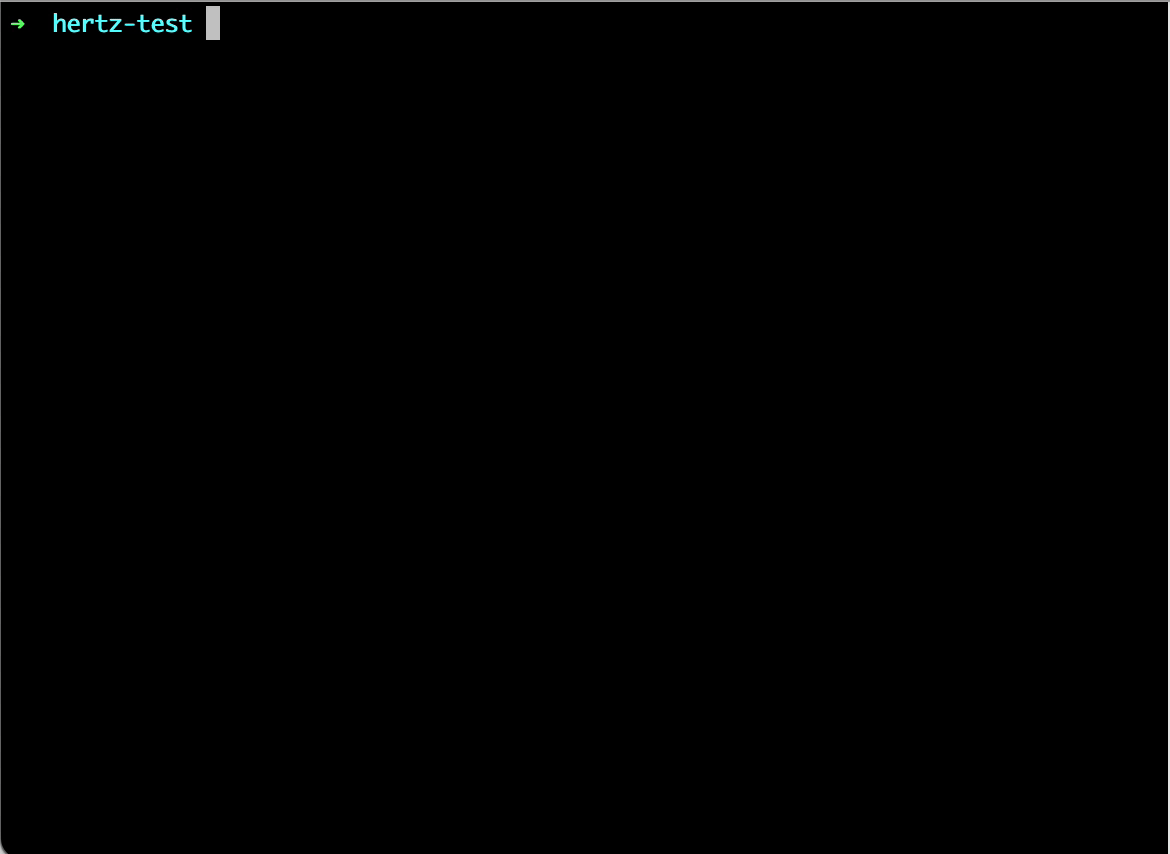
-
Compile and run
go mod tidy && go mod verify sh build.sh && sh output/bootstrap.sh -
Initiate the call
curl http://127.0.0.1:8080/ping pong
Congratulations! So far you have successfully written a Cwgo server and completed a call!